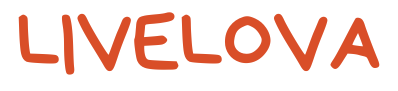Your laptop does not turn on or you see a “black screen”?
First, there is no need to worry and rush to contact a specialist. Most often, you can eliminate the cause yourself. If “home recipes” do not work, then go to a service center. Replacing the matrix and other complex components is done only there. And minor repairs, re-soldering parts, if you are not a radio amateur or a computer technician – necessarily in the workshop. We have everything you need to fix the “black screen” and other laptop damage.
Typical causes
1) Power failure, battery, charging, or network problems. For example, if the battery charge is critically low, the laptop may shut down.
2) Failure of the display, the loop, backlight lamps
3) Overheating, sudden shutdown, failure of the South or North Bridge. Cooler problems, clogged venting
4) Windows Errors
5) Incorrect system and Bios settings
6) Excessive amount of software, games, and “heavy” programs, especially those infected with viruses. This leads to OS errors.
7) Problem with RAM or CPU
8) Broken contact in the slots of the device modules. This happens due to shaking, mechanical damage, or dust inside the computer case
9) Liquid intrusion, dropping, shocks, and carelessness.
10) Individual faults. Depends on the features of the design, manufacturers, and models (see the manual for the PC).
What should I do – my laptop is on, but the screen is black.
The cause lies in the following reasons:
Have you recently switched the laptop to an external monitor with the regular monitor disabled? Check, maybe the “dimming” is disabled by a couple of buttons.
1) “Clogging” of the hard drive with unnecessary and unusable files, lack of cleaning and optimization. Clean up your hard drive and registry. After deleting the junk and rebooting, the image will appear and the performance of the device will improve.
2) All LEDs are on, sound of ventilation and booting sounds. Only the display doesn’t show any signs of life – either the graphics card or the matrix is faulty. No display when connecting an external monitor? That’s right – the video card is broken. Few users will cope with its replacement, call a workshop.
3) There is a problem with the monitor cable and its connectors. Check the connections and the cable itself, and reconnect it.
4) The off button on the screen may be jammed. May be caused by damage or liquid. On older laptops, it is located on the front panel. It is more difficult with the newer ones, here the button is in the swivel mechanism. To repair it laptops are disassembled.
5) The backlight bulb is broken or its inverter (transformer) is burned out. At first, there are distortions of the image, on the edges of the monitor or completely. The display in these cases may be white or gray. The backlight bulb works, but the screen is black – a malfunction in the matrix or its connection. Unserviceable lamps are replaced in the workshops. Same with the transformer, yes, sometimes it is repairable. They inject transformer oil with a syringe, etc. constantly taking the PC apart. Easier and more profitable to replace.
How to deal with the problem yourself?
It is quite possible to repair the PC yourself. If the work involves hardware adjustments or uncomplicated module changes (when they are not soldered). For a rough diagnosis, use the above list of causes of failure. Consider safe and effective ways to fix problems:
Plug the laptop into the mains; it’s probably just running out of power. See the condition of the battery. No effect? Examine the connection along the circuit: outlet, charger, and computer. Disconnect and wiggle the plugs.
Use another monitor, did the picture show up? Then you can try to fix the screen issues. Go through the system settings, it’s better to return them to basic settings. In extreme cases (if you have skills) try to disconnect the matrix flat cable, check, and clean contacts. Damaged flat cable – mount a new one, fixing it is useless. If nothing helps, most likely the matrix is faulty. Then you can’t avoid the help of a specialist.
Has your PC been working long and hard? Possible overheating, let it cool down well. Ventilation openings should not be blocked. Did you hear the noise of the cooler, hot air? If the ventilation fails, the computer shuts down automatically. Parts can suffer from severe overheating, often the southbridge burns out. Replace the thermal paste and buy a cooling pad.
Rolling back or reinstalling the OS helps (only the display doesn’t work). This resets errors and settings. You can start by returning to the restore point (when everything is normal). Doesn’t work – reset it completely (if you have OBC on a flash drive or disk).
Reset Settings:
- Unplug the computer from the power supply.
- Remove the battery.
- Press the power button for 30-60 seconds (reset the charge)
Reset your BIOS to factory defaults.
- Power on, press the Del key, and F2 – F12
- In the menu press Load BIOS Setup Defaolts or Load Safe-Fail Defaolts.
- Reboot, it’s done.
Reinstalling BIOS helps. Here’s how it works:
- You download the installation file from the provider’s site
- You need to enter the model and OS information in the support section so there is no error –
- Make sure the battery is charged and the power supply is connected before installing. A power outage during BIOS installation kills laptops. Wait for the process to finish.
- Inspect the installed software and games. Probably the cause of the problems is them, removing unnecessary and problematic programs and games. It is more convenient to do this with simple utilities like Glary Utilities and CCleaner.
To light up the screen helps to remove the RAM module by cleaning the connectors.
The sequence of actions:
- Turn off the power, remove the battery
- Next, unscrew the separate cover for the RAM or remove the laptop cover
- Slowly unscrew the clips and remove the modules. Use a thin, non-sharp object if you don’t have a tool
- Clean the slots
- There can be additional contacts, then it is better to insert the module strip in them at an angle of 45°
- Then in reverse order
The connectors and ventilation are clogged due to dust. The design should be cleaned regularly, once every 1-2 years. In some modifications, the RAM can be soldered, and then replaced only by a master.
Liquid spillage. It is necessary to dry thoroughly, if there is a lot of moisture remove the lid. Only then perform the above-described manipulations. Cleaning the connectors, and reinstalling the RAM card can help.
The laptop has suffered serious mechanical damage (bumps, falls from a height), and there are cracks in the case. It is better to contact the service center, there may be damage to the motherboard.
For any action, it is necessary to read the user manual carefully.
Devices of different types, models, and firms have peculiarities of construction and management. The manual may contain descriptions of infrequent problems that are unique to your computer. If the problem is serious and you can’t fix it, stop there. Unskilled tampering with your technique is more expensive than regular repairs at service centers.